Guide to Telehealth
What is Telehealth?
Telehealth is a safe and convenient way to meet with a medical provider virtually through video conference. A telehealth appointment is typically used for routine non-urgent matters.
This guide will explain how to prepare for your telehealth visit.
Getting Started
Schedule an Appointment
- Call our office at 602-307-9919 to schedule your appointment
- Request a telehealth appointment online www.azhear.com/telehealth
Note: A valid email address is required for a telehealth appointment
Set up Your Patient Portal
- After the receptionist confirms your email address and phone number, you will receive an email with a link to log in to the patient portal. If you already have access to your portal, then you can skip this step.
- Confirm your information and complete the health questionnaire.
- Your portal is now ready for use.
Note: You must use Google Chrome or Firefox to access the portal
Pocket PatientTM App Download
The app is only compatible with Apple or Andriod devices. After you schedule your appointment, you will receive instructions on how to set up the PocketPatientTM App. Click the hyperlink to download the app from the App Store or Google Play.
Note: If you have already downloaded the app, the hyperlink will redirect you directly to the downloaded application.
- You will receive a pop-up asking to Allow Push Notifications. It is highly recommended for you to receive notifications for updates.
- Enter the practice URL, your username, and password to log into the app. These are the same credentials for accessing the patient portal.
- During the first login, you will be presented with a Telehealth Terms of Service and Privacy Policy consent form. Click Agree.
- Select Get Started to access the appointments screen where you can join the visit once it is initiated by the provider.
Your Telehealth Appointment
Telehealth Appointment via the Patient Portal
You will need to access the patient portal from a desktop or laptop computer with a webcam and microphone. Do not use a mobile web browser.
- You will receive an email, as well as a text message when the provider is ready.
- Navigate to the Patient Portal login using either Chrome or Firefox as the web browser. Enter your Patient Portal credentials to log in.
- Upon login, the Appointments landing page will display with a message that your Video Visit is ready. Select Join Video Visit to be connected to the Provider.
Note: The video chat link provided is valid for 5 minutes from the time the video chat is launched. If you do not join the visit within 5 minutes, then your appointment will be rescheduled.
Telehealth Appointment via the PocketPatient App
- You will receive an email, as well as a text message, indicating the provider is ready. If you enabled notifications on your device, then you will also receive a notification as well.
- In the text message or email, click the link to join the video visit with the provider.
- Once the PocketPatient application is launched, you will be asked to authenticate with your Last Name and Date Of Birth (MM/DD/YYYY).
- After logging into the PocketPatient application, select Join Video Visit to be connected to the Provider.
Note: The video chat link provided is valid for 5 minutes from the time the video chat is launched. If you do not join the visit within 5 minutes, then your appointment will be rescheduled.
If you are interested in scheduling a telehealth appointment, please call our office at 602-307-9919.